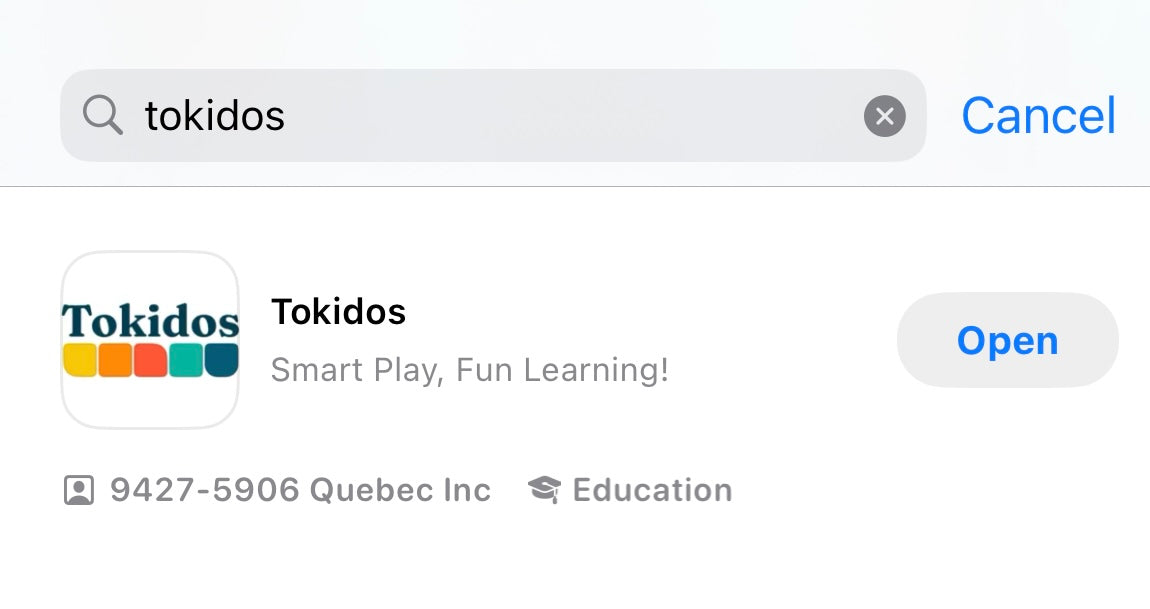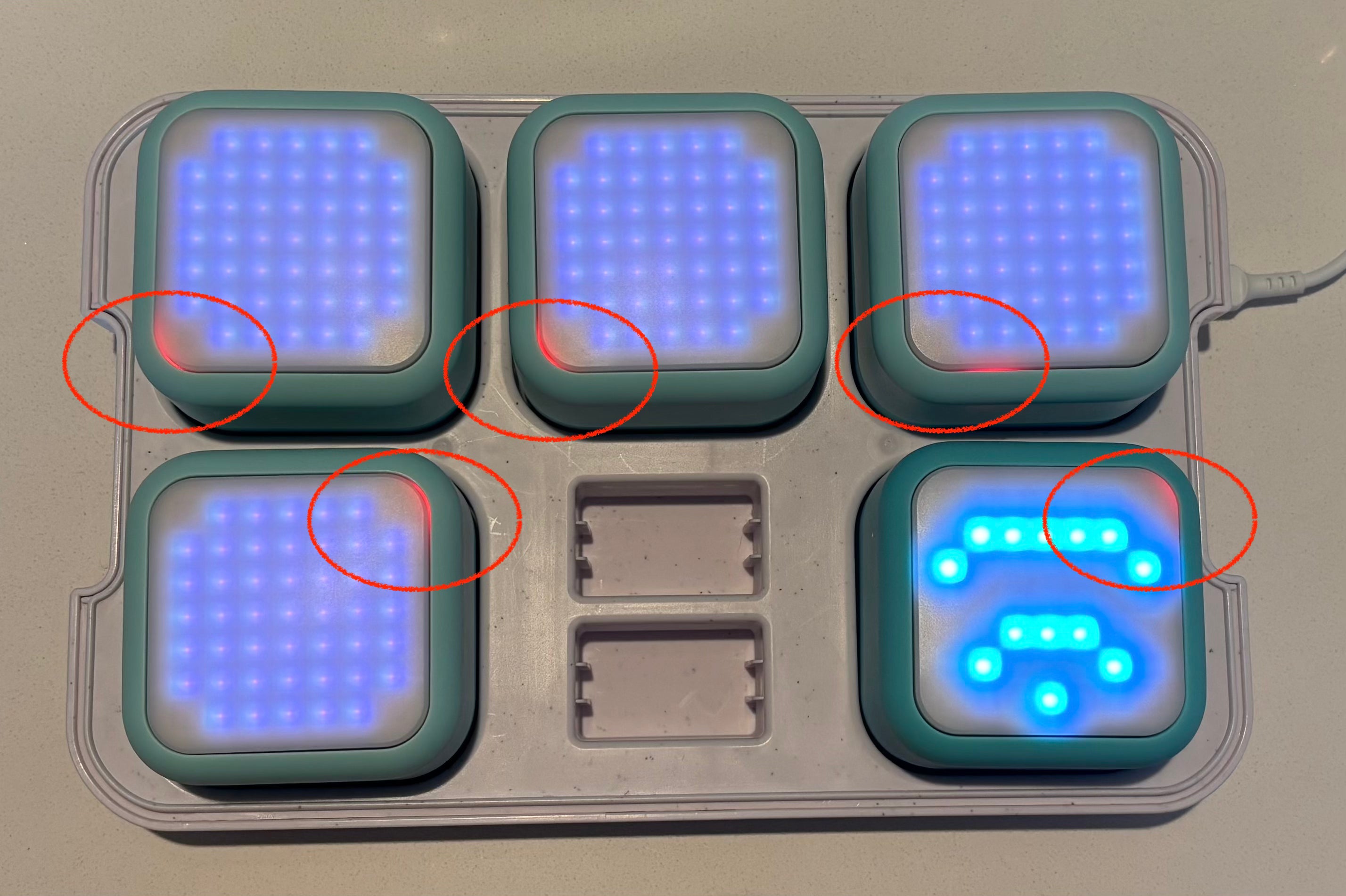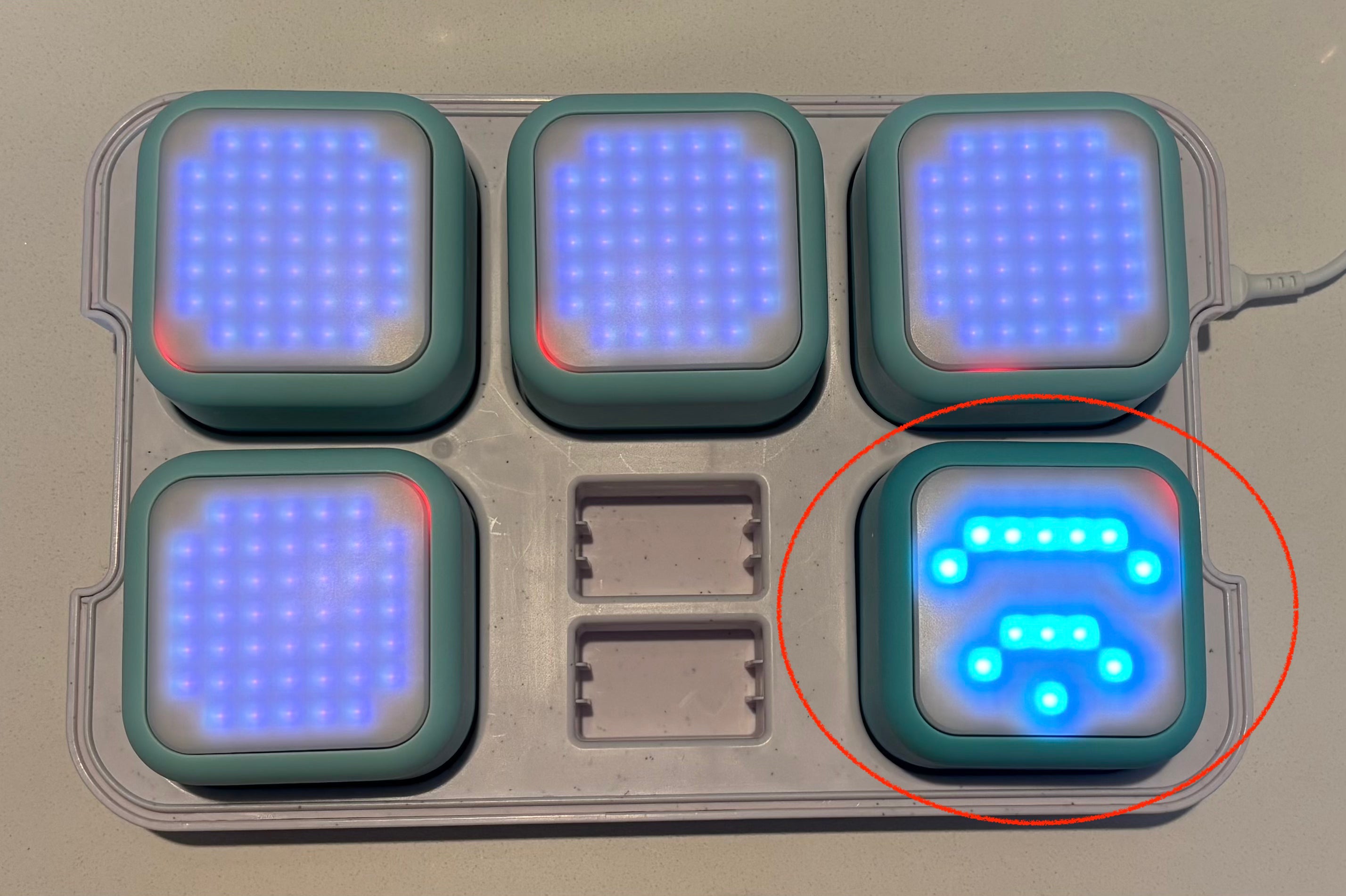Charging with the Proper Adapter
- You will see a red light on the top right of each PlayCube, indicating that it is charging. (A green light will appear once it is fully charged.)
- Please use a 2A+ adapter and avoid Apple adapters. If you don’t have one, please contact us for a solution.